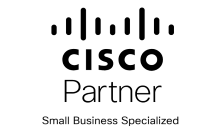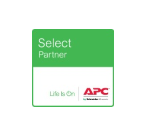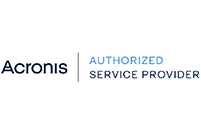Although it has been out for some time Windows 10 is still receiving mixed reviews. I guess it’s like Marmite? When using it with a touchscreen I think it is even better.
If you don’t have a touchscreen and are still using a keyboard, here are some handy keyboard Shortcut Keys:
| Shortcut | Description |
Windows key  |
Open and close the Start menu. |
 |
Switch to the desktop and launch the nth application in the taskbar. For example, +1 launches whichever application is first in the list, numbered from left to right. |
 |
Open the action centre. |
 |
Highlight the notification area. |
 |
Launch Cortana into listening mode.[1] Users can begin to speak to Cortana immediately. |
 |
Switch between Show Desktop (hides/shows any applications and other windows) and the previous state. |
 |
Switch to the desktop and launch File Explorer with the Quick Access tab displayed. |
 |
Open the Share charm. |
 |
Open the Settings app. |
 |
Open the Connect pane to connect to wireless displays and audio devices. |
 |
Lock the device and go to the Lock screen. |
 |
Switch to the desktop and minimize all open windows. |
 |
Lock device orientation. |
 |
Open the Project pane to search and connect to external displays and projectors. |
 |
Display the Run dialog box. |
 |
Launch Cortana.[2] Users can begin to type a query immediately. |
 |
Cycle through the apps on the taskbar. |
 |
Launch the Ease of Access Center. |
 |
Cycle through notifications. |
 |
Open the advanced menu in the lower-left corner of the screen. |
 |
Open the app-specific command bar. |
 |
Launch Narrator. |
 |
Switch input language and keyboard layout. |
 |
Open Task view. |
 |
Peek at the desktop. |
 |
Zoom in. |
 |
Zoom out. |
 |
Close Magnifier. |
 |
Dock the active window to the left half of the monitor. |
 |
Dock the active window to the right half of the monitor. |
 |
Maximize the active window vertically and horizontally. |
 |
Restore or minimize the active window. |
 |
Maximize the active window vertically, maintaining the current width. |
 |
Restore or minimize the active window vertically, maintaining the current width. |
 |
With multiple monitors, move the active window to the monitor on the left. |
 |
With multiple monitors, move the active window to the monitor on the right. |
 |
Minimize all nonactive windows; restore on second keystroke. |
 |
Take a picture of the screen and place it in the Computer>Pictures>Screenshots folder. |
 |
Switch to the next or previous virtual desktop. |
 |
Create a new virtual desktop. |
 |
Close the current virtual desktop. |
 |
Launch the Windows Feedback App. |
[1] If Cortana is unavailable or disabled, this shortcut has no function.
[2] Cortana is only available in certain countries/regions, and some Cortana features might not be available everywhere. If Cortana is unavailable or disabled, this command opens Search.
Thanks to Microsoft Download Centre for the information.